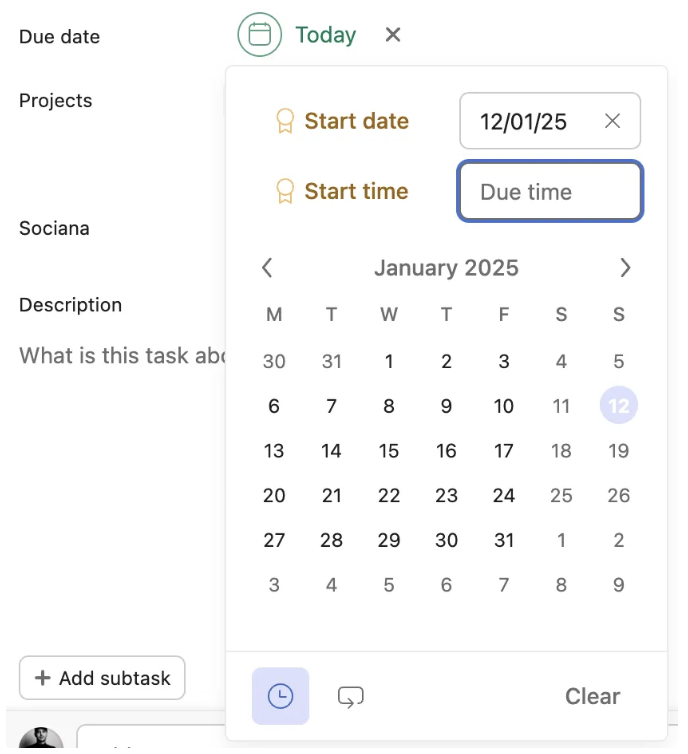How to set a publication time?
🚨Reminder: Make sure you set your task on the networks on which you wish to publish it, and also move it to the section you've set “Your posts are published when their section is”.
There are two ways to set a publication time:
#1- Set a default time in your source on sociana
This default time will be used if no time has been set on the task.

#2 - Set a publishing time from your Asana task
Specify specific times to publish according to your preferences. As a reminder, sociana will publish your tasks as quickly as possible every 15 minutes.